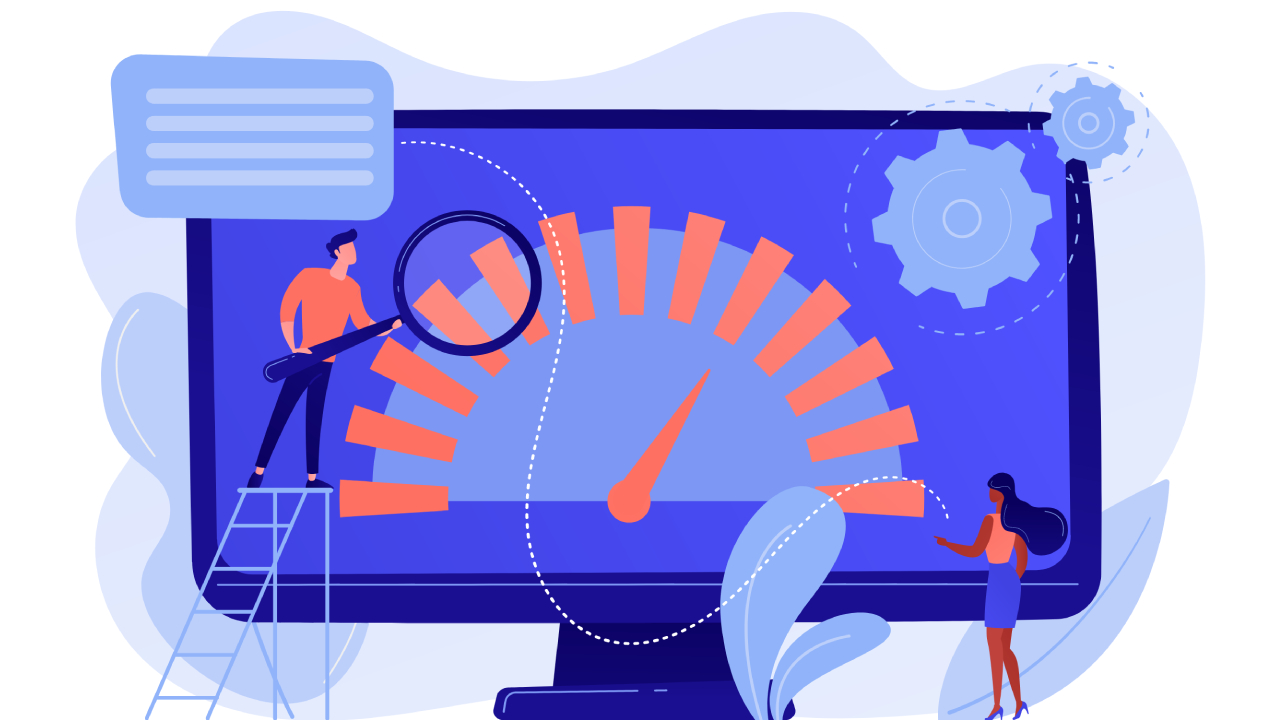How to Optimize Website Speed in WordPress
WordPress is one of the most popular content management systems used by millions of website owners around the world. However, as your website grows and becomes more complex, it’s common to experience a decrease in website speed. A slow-loading website can have a negative impact on user experience and can even result in lower search engine rankings. Fortunately, there are several effective strategies to optimize website speed in WordPress.
1. Choose a Lightweight Theme:
The choice of your WordPress theme can significantly impact website speed. Opt for a lightweight theme that is specifically designed for speed and performance. Avoid themes with excessive features and complex design elements that can slow down your website.
2. Use a Reliable Hosting Provider:
Your hosting provider plays a crucial role in determining website speed. Invest in a reliable and high-performing hosting provider that offers fast server response times. Shared hosting plans may be affordable, but they can negatively affect website speed due to resource sharing among multiple websites. Consider upgrading to a managed WordPress hosting plan or a virtual private server for improved speed.
3. Optimize Image Sizes:
Large and uncompressed images can greatly slow down your website. Before uploading images to your WordPress site, make sure to optimize them for the web. Reduce file sizes using compression tools or plugins without compromising image quality. Additionally, use lazy loading techniques to ensure that images are only loaded as users scroll down the page.
4. Enable Caching:
Caching is a technique that allows your website to store static versions of your pages, reducing the need to fetch data from the server each time a visitor loads a page. Install a caching plugin, such as WP Super Cache or W3 Total Cache, to enable browser and server caching on your WordPress site.
5. Minify CSS and JavaScript:
Minification is the process of removing unnecessary characters and spaces from CSS and JavaScript files to reduce file sizes. Use plugins like Autoptimize or WP Rocket to automatically minify CSS and JavaScript files for improved website speed.
6. Optimize WordPress Database:
Over time, your WordPress database can accumulate unused data, which can slow down website performance. Use plugins like WP-Optimize or WP Rocket to clean up and optimize your database, removing unnecessary tables, post revisions, and spam comments.
7. Limit or Remove Resource-Intensive Plugins:
Some plugins can significantly slow down your website. Audit and evaluate the plugins on your WordPress site and identify any resource-intensive ones. Consider disabling or replacing them with lightweight alternatives to improve website speed.
By following these optimization techniques, you can significantly improve your website’s speed and performance. A faster website not only enhances user experience but also improves search engine rankings, leading to increased traffic and conversions. Remember, website speed optimization is an ongoing effort, so regularly monitor and fine-tune your website for optimal performance.